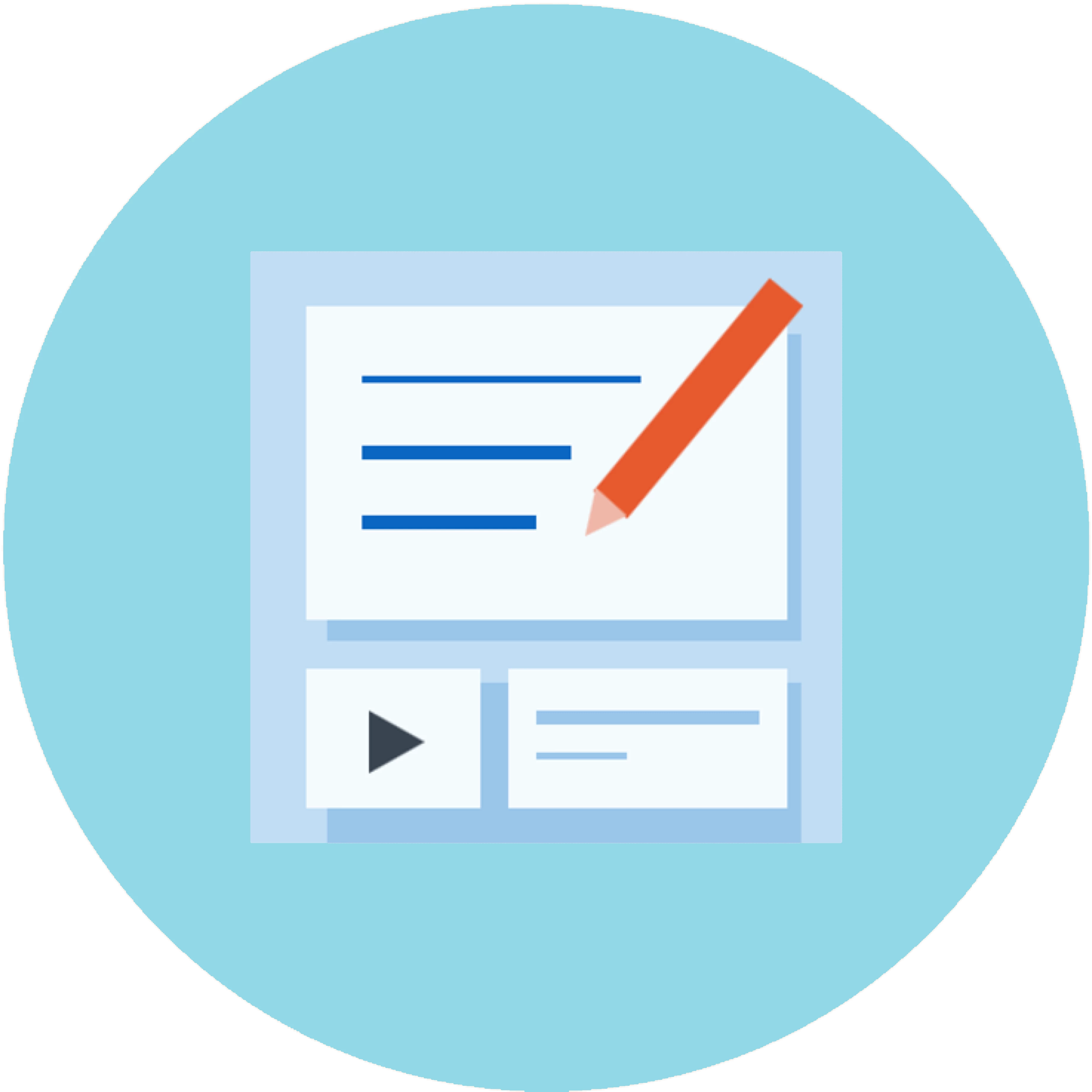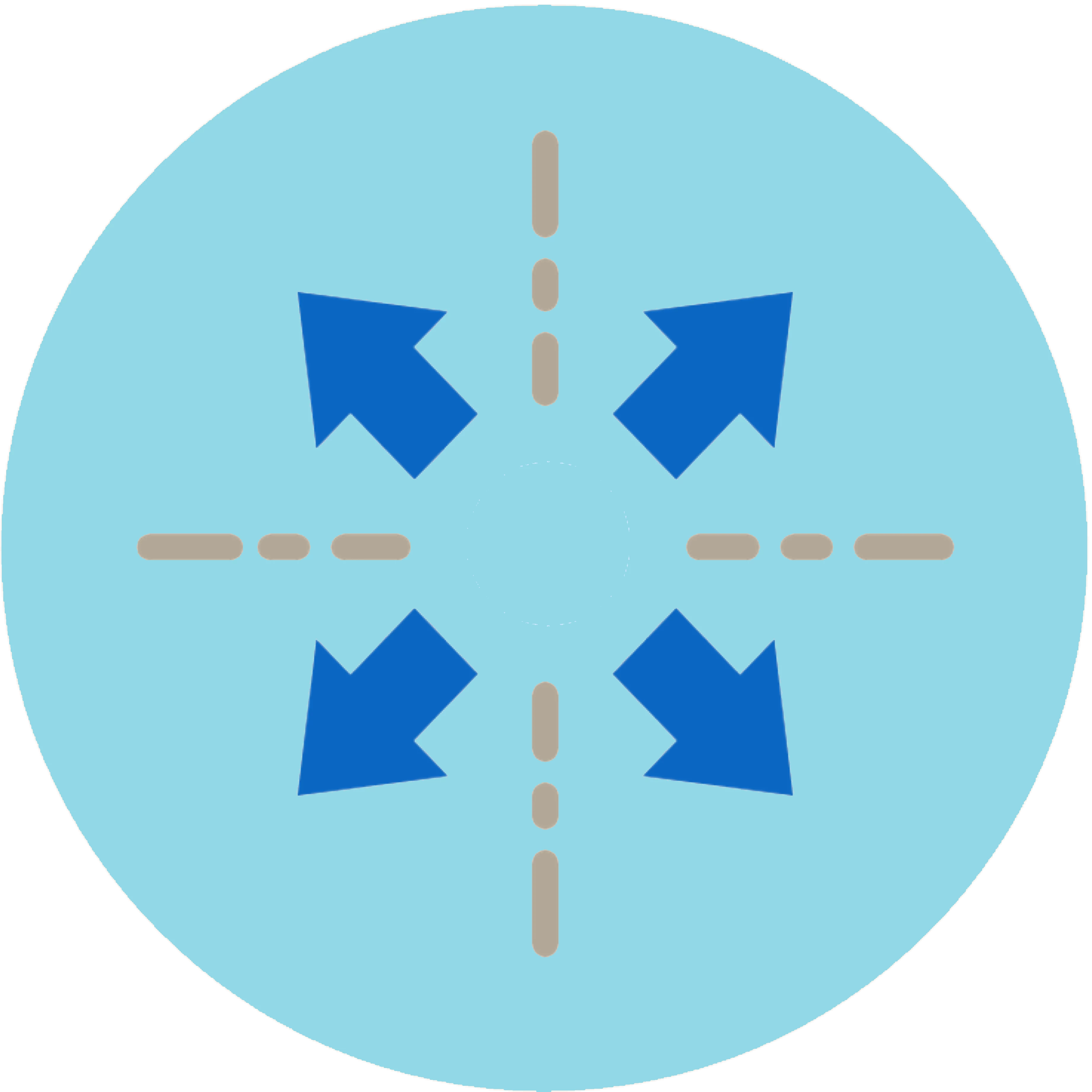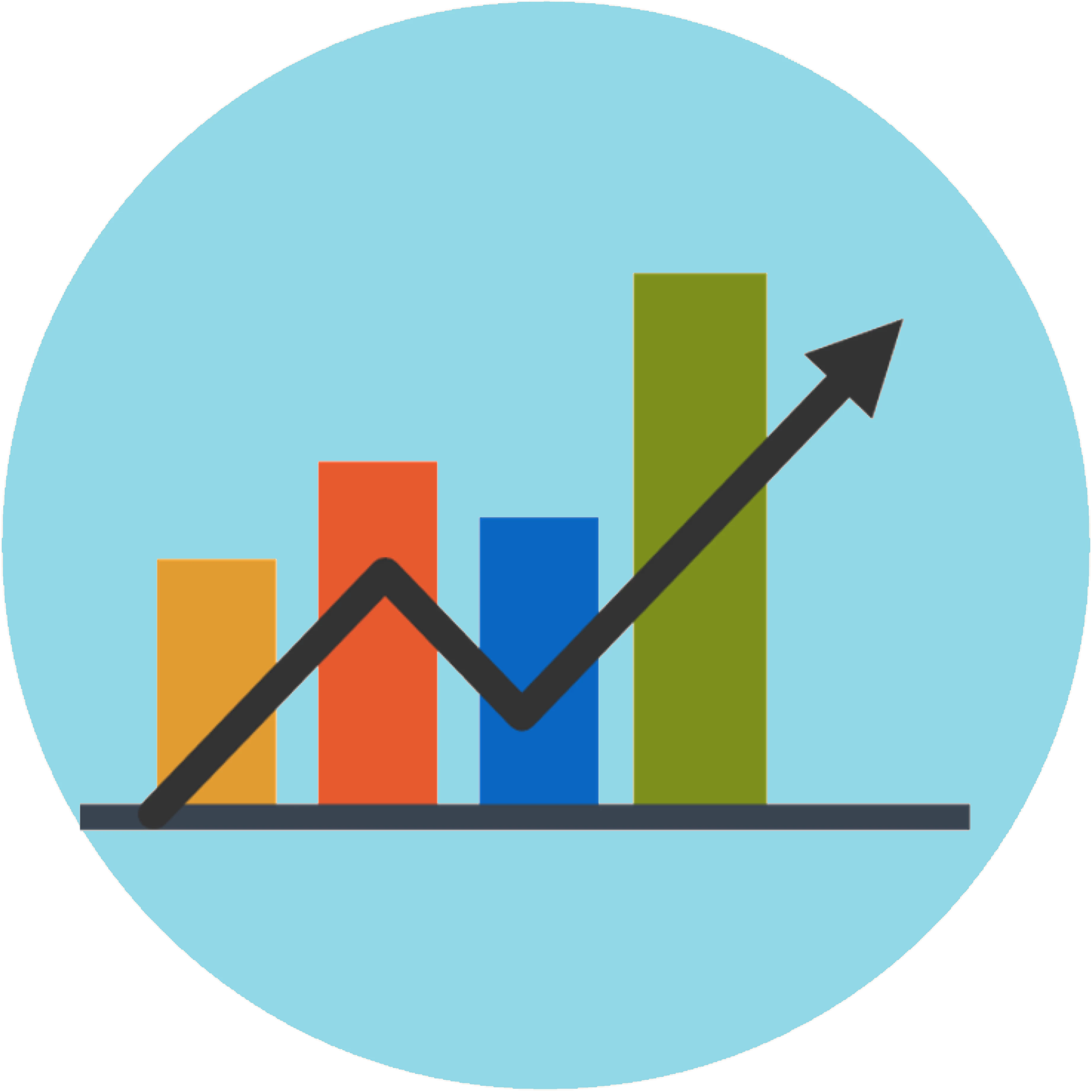Welcome to the RPS+ Hub
Transform Your Talent Strategy using Recruiter Professional Services Plus (RPS+) with Hiring Assistant
🔒 Log in with your LinkedIn profile to access peer discussions, best practices, & events.
of recruiting pros agree that AI will change the way organizations hire
firms say they’re “exploring,” “experimenting with,” or “actively integrating” AI into their recruiting practices
average time saved each week among firms experimenting with or actively integrating AI — a full work day saved every week
See RPS+ in Action!
Watch as LinkedIn Leaders demonstrate RPS+ with Hiring Assistant—LinkedIn’s most powerful solution for professional staffing and recruiting.
Watch the RecordingLearn how to use RPS+ with Hiring Assistant
Start by choosing the option that best aligns with your focus:
Sourcing for a specific role with well-defined qualifications
Let's get started by activating your new recruiting agent, Hiring Assistant.
Why is Hiring Assistant ideal for a specific role?
- ✔Conversational Intake: Engages with you to deeply understand your hiring intent and translate that into sourcing strategy
- ✔Thorough candidate evaluation: Reviews thousands of profiles with consistent depth, assessing every candidate against your hiring criteria and highlighting direct evidence.
- ✔Applicant evaluation: Evaluates and shortlists thousands of job applicants in minutes (based on must-have and preferred qualifications).
- ✔Automated prescreening: Handles basic screening questions ahead of the phone screen
Follow the below workflow to source candidates using Hiring Assistant
Select a step on the left to see details on the right. Steps provide tips, link to on-demand learning and step-by-step articles.
Start a Project in Hiring Assistant
- Start a new project or add Hiring Assistant to an existing one with no disruption.
- To create a new project using Hiring Assistant, click the Hiring Assistant icon next to your profile picture in Recruiter, then select Start hiring for a new role.
- Describe your ideal candidate by providing preferred qualifications, workplace location, a job description, an active LinkedIn job post, or other relevant details.
- After you confirm the job requirements, in the chat, click Review candidates together to evaluate a candidate's profile. This step helps confirm that Hiring Assistant aligns with your hiring strategy.
Write effective qualifications
- Like any assistant, Hiring Assistant must be trained to understand what you are looking for.
- Be specific up front; you can always refine after reviewing candidates.
Review sourced candidates and provide feedback
- Review Hiring Assistant summaries in your project activity log.
- Give thumbs-up/down feedback and iterate your criteria.
- Chat with Hiring Assistant to source more or reevaluate.
Adjust qualification or requirement thresholds
- If Hiring Assistant isn’t surfacing the right candidates, triple-check your Qualification Thresholds.
- Qualification thresholds control how strict/flexible matching is.
- Set required qualifications to 100% on Top/All candidates for must-haves.
Send outreach to candidates
- Hiring Assistant can help you message up to 25 candidates at once.
- Create and add custom content to an AI-Assisted message from the Draft Settings menu at the bottom of a message.
- Optional: Add Automated Prescreening to save time.
Evaluate applicants using Hiring Assistant
- To use Applicant Evaluation, a job must be linked to the Hiring Assistant project.
- In the dashboard, click Review applicants to open your Applicants page.
- Save, reject, or message applicants from that page.
Take the Hiring Assistant Assessment
- Demonstrate your proficiency using Hiring Assistant
- Receive a shareable certificate of completion
- Establish credibility as a Hiring Assistant power user!
Additional Resources for Getting Started
Sourcing for project-based roles with multiple candidates or flexible qualifications
Learn how to use Advanced AI-Assisted Search
What is Advanced AI-Assisted Search?
- ✔Helps save time creating search queries by allowing users to simply drop intake notes or job descriptions into the search bar to receive better results.
- ✔Finds better quality candidates by matching on critical skills rather than exact attributes.
- ✔Uses Context rather of relying solely on filters or keyword matches, to identify critical qualifications like “data-driven decision maker” or “experience solving ambiguous problems.”
Follow this workflow to source with Advanced AI-Assisted Search
Select a step on the left to see details on the right. Steps include tips and links to on-demand learning or Help Center articles.
Switch to manual Advanced AI-Assisted Search
- This is ideal when you want more hands-on control to fine tune search filters.
- Inside your Hiring Assistant-enabled project, select Talent Pool at any time to switch to manual Advanced AI-Assisted Search.
- In the AI search pane on the left side of the page, type a request or ask a question such as, “Find a Senior Product Manager in New York with 6 years of experience" or “What are some companies that I can add to my search?”
- Optional: In the Qualifications section, add, edit, or delete qualifications.
- To return to end-to-end Hiring Assistant, select Pipeline.
Use a Job Description or Ideal Candidate to Start your Search
- Drop a job description or ideal candidate into the search input. AI-Assisted Search converts this context into a targeted query and suggested filters.
- AI-Assisted Search will prioritizes critical skills and related experience rather than exact attribute matches.
- Refine with location, company, seniority, and other filters as needed.
Save your manually sourced candidates to your Pipeline
- As you find strong fits, save them to your project Pipeline to track, collaborate, and take action later.
- Use tags or notes to capture why a candidate is a fit for the project-based need.
- Return to Pipeline any time to manage manually sourced prospects alongside Hiring Assistant-sourced candidates.
Send AI-Assisted InMail + Automated Prescreening
- Draft tailored messages in seconds with AI-Assisted InMail.
- Add Automated Prescreening to qualify interest and basics before a call.
- Send individually or up to 25 messages at a time while keeping personalization high.
Prospecting for new business
Learn about the Business Development features available in RPS+
What can I do for Business Development?
- ✔Engage prospects with AI-assisted outreach.
- ✔Surface accounts actively hiring and expanding.
- ✔Stay ahead with upcoming features like profile following.
Watch the Overview Video
Follow this workflow for Business Development in RPS+
Select a step on the left to see details on the right. Includes tips and links to deeper resources.
Use AI-assisted search to find Decision Makers
- Start with AI-assisted search to identify decision-maker level profiles and relevant contacts.
- Please Note: Hiring Assistant and Semantic Search qualification matching aren’t designed for business development evaluation yet—manual control is recommended.
- Refine by seniority, function, industry, and geography to hone your prospect list.
Switch to “Business Development Mode”
- Toggle to Business Development Mode in RPS+ when prospecting.
- This updates Spotlights and defaults your InMail to the Business Development preset.
- When you're ready to return to the standard Advanced AI-Assisted Search, click the Recruiting toggle.
Narrow with the “Actively Hiring” spotlight
- Use the Actively Hiring spotlight to focus on organizations with higher intent signals.
- Note: Your search results are automatically sorted by the Actively hiring spotlight
- Prioritize accounts expanding in your sector to improve reply/meeting rates.
Outreach with AI-Assisted InMail
- Draft business development outreach in seconds with AI-Assisted InMail using a clear Unique Selling Point.
- Please Note: Business Development mode in AI-Assisted Messages can only be used to send 1:1 messages, and is not supported in sending bulk messages.
- Every time you want to message a prospective client using Business Development mode for AI-Assisted Messaging, you will need to select a Unique Selling Point
- A Unique Selling Point is a templated AI prompt that provides necessary background information, helping the AI generate messages aligned with business development outreach.
- A Unique Selling Point collects three pieces of information: The service you are offering, showcase candidates (optional), and a name for the unique selling point to reference for future use.
Looking for something else?
Search across the entire Talent Community
RPS+ Product Updates
Learn what has recently launched and what's coming for RPS+
Read the UpdatesDo you have product feedback or a suggestion for how we can improve RPS+? Submit a product idea now!
Success Stories
See how other Staffing teams have found success with Hiring Assistant.
Ask a question or share your insights
Create a PostRPS+, AI and Search & Staffing Discussions
Ask product questions, help your peers, and share best practices
Upcoming Community and Learning Center Events
Click each event for more information
View all upcoming Hiring Assistant trainings:
More Resources:
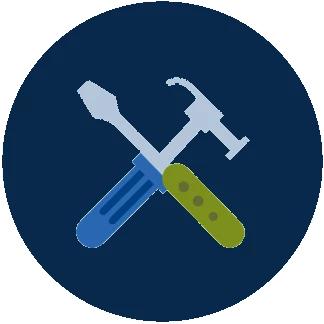
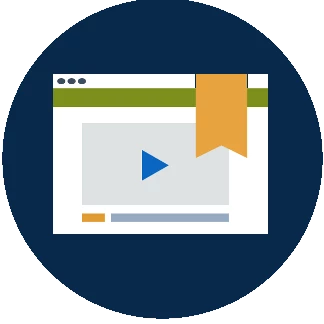
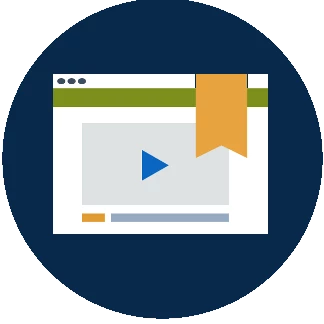
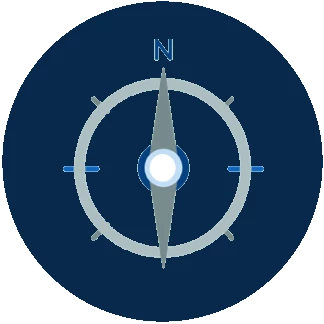
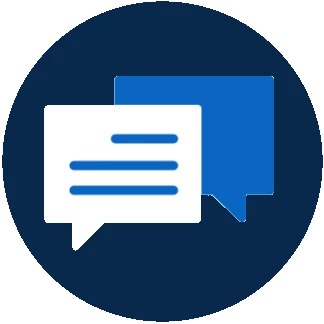
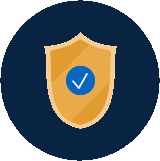
Looking for something else?
Search across the entire Talent Community
Sign up
Already have an account? Login
Please log in or register to ask questions, share insights, submit product ideas and join exclusive events.
For LinkedIn employees:
Employee Login Login with OpenIdConnect Customer Login | RegisterEnter your E-mail address. We'll send you an e-mail with instructions to reset your password.
Scanning file for viruses.
Sorry, we're still checking this file's contents to make sure it's safe to download. Please try again in a few minutes.
OKThis file cannot be downloaded
Sorry, our virus scanner detected that this file isn't safe to download.
OK