If you’re a LinkedIn Learning Admin, save time by having your learning reports delivered directly to your email on a daily, weekly or monthly basis.
You can schedule up to 20 reports to be delivered automatically. Once they are ready, you’ll receive an email with a link to download the report(s).
Here’s how to schedule reports in the LinkedIn Learning admin portal:
-
Navigate to the Insights tab, then access the downloadable Reports page from the dropdown.
-
Select your desired report and click the Schedule button to the right of the report.
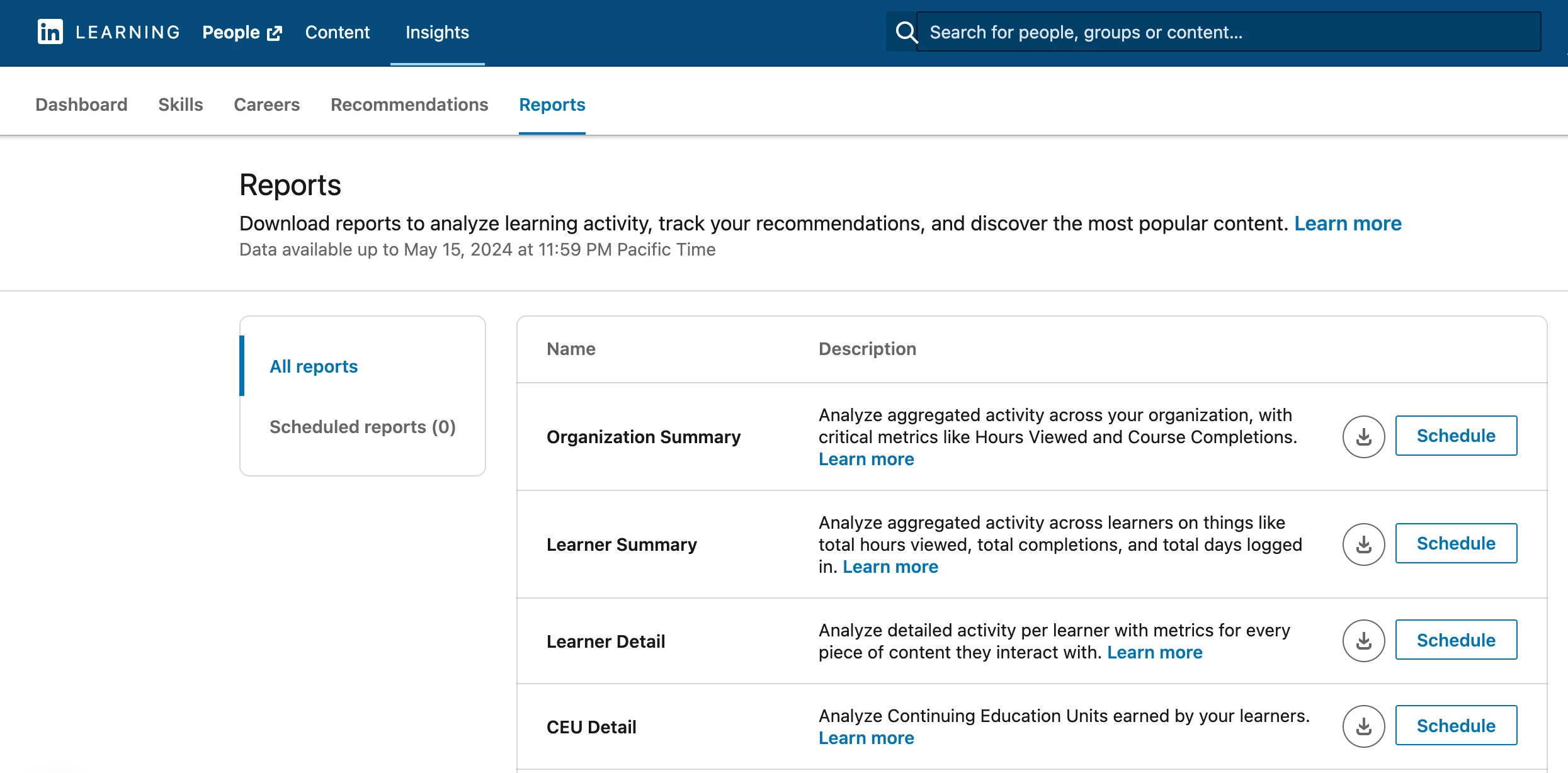
An image showing the Reports page within LinkedIn Learning Admin -
In the customization menu that appears, select your preferred filters and delivery frequency to receive reports, then click Schedule.
-
When your report is ready for download, you'll receive a download link in the inbox of the email account associated with your enterprise admin account.
-
Click the email link to immediately begin downloading the report to your device.
To learn more about scheduled reports in LinkedIn Learning, visit our Help Center article



