A quick and easy way to personalize your InMail templates, is by utilizing the Variables feature. When creating an InMail, look for the brackets {} icon at the bottom left, to add variables to your message such as the recipient’s first name.
Some variables are project specific, and will only display when sending an InMail to individuals from inside of a project.
For example, if you want to add a hyperlink to the job posting associated with the InMail message you are sending, select the {jobPostLink} variable.
Don’t see the {jobPostLink} variable? Make sure your job post is live and connected to the Project from where you are sending the InMail message
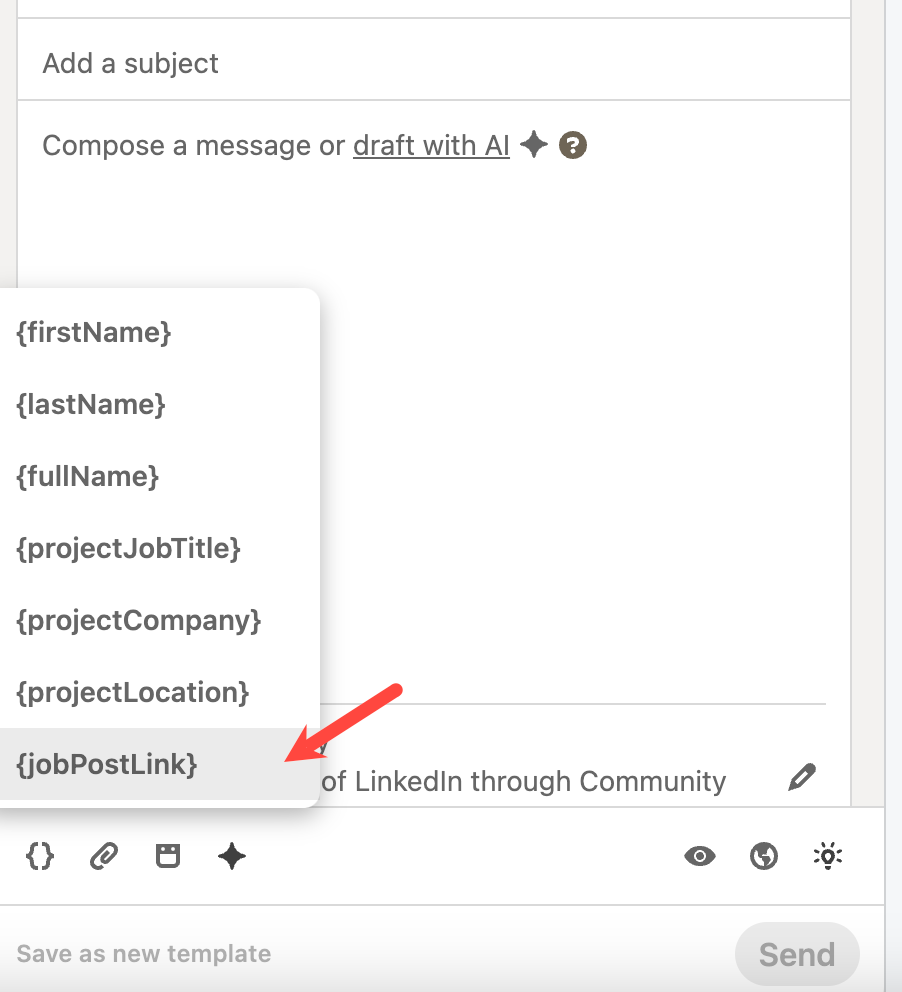
Have a question or want to learn more? Comment below and be sure to check out this supporting article from our Help Center.

