Now, when crafting an InMail message, you have the option to change the delivery time of the InMail! 💃
This feature is especially useful when working on global positions when your timezone may not align with the person who you are sending the message to, or maybe you just want to push out an InMail message to send at a more optimal time.
To schedule an InMail message in Recruiter:
-
Click the Message icon on a candidate’s profile.
-
Add a subject and message.
-
Click the Settings icon above the subject line.
-
Under Send message, click Later.
-
Select the date, time, and time zone that you want the message to be sent, and click Save.
- Note: If you select the recipient’s time zone, but it is not available on the member's profile, your time zone will be used instead.
-
Click Send to send the scheduled message, or follow the steps in the next section to schedule a follow-up message.
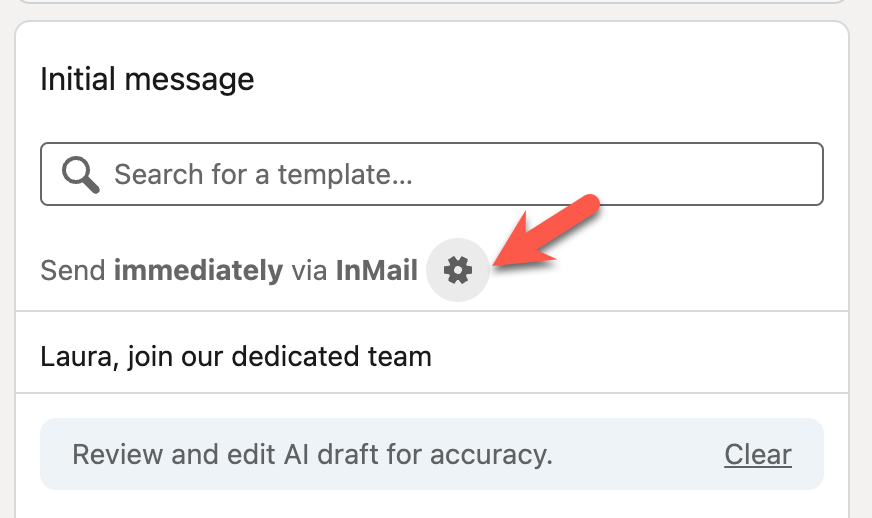
Have you used this feature yet? Did you find it valuable? Tell us about your experience in the comments!
Our Learning Center has a great video explainer on Scheduling InMails + Automated Follow-ups, which you can watch here.
Learn more about scheduling InMails in our Help Center
