From time to time you may be asked to provide your LinkedIn Company ID, especially if it’s required for integration purposes, such as sharing LinkedIn insights and analytics on external platforms, or to associate your job postings with your LinkedIn Company Page.
To find your LinkedIn Company ID
- Log in to your LinkedIn account and navigate to your company's LinkedIn page.
- Option 1: Look at the URL in your web browser's address bar. You should see a long string of characters that includes your company name.
The Company ID is a numeric value. Many companies now have a vanity URL (for example: www.linkedin.com/company/linkedin). If this is the case, refer to option 2 below.
- Locate the numerical digits within the URL. This is your LinkedIn company ID.
- The Company ID is the value after 'f_C=<numeric value>&'.
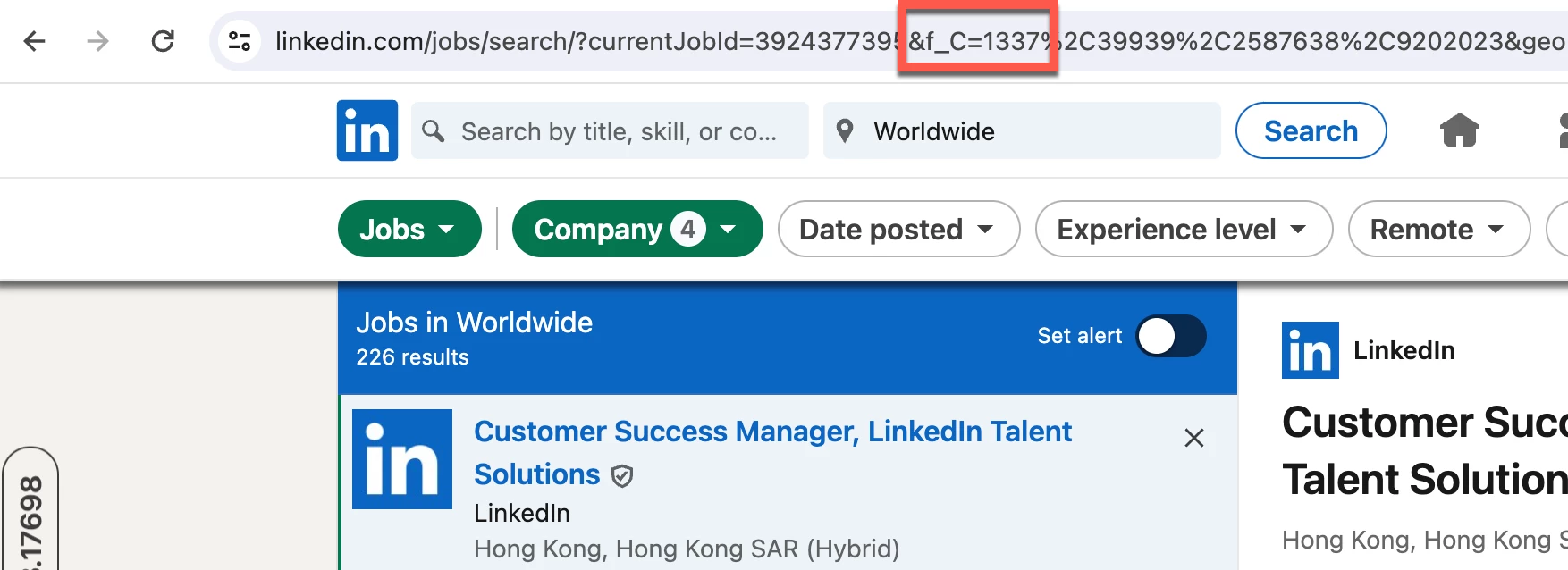
Alternatively, if you’re a company page admin, you can access your LinkedIn company's page and click on the "Admin tools" dropdown menu located at the top right corner of the page. Select "View Page Source" from the dropdown menu. In the page source code, search for "companyUniversalId". The value next to it is your LinkedIn company ID.
Learn more about your LinkedIn Company ID and how it can be used in our Help Center
